Welcome to an ultra-short tutorial of Free File Split and Join.
Free File Split and Join is a very easy to use program and has a pleasing yet powerful and functional user interface.1. Splitting Files
- Select a file to split.
- Adjust splitting options.
- Press Split.
2. Joining Files
- Select the first of the split files to join.
- Adjust joining options.
- Press Join.
3. Comparing Files
- Select a file to compare.
- Select a second file to compare.
- Press Compare.
4. Calculate cryptographic checksum
- Select a file to calculate the checksum.
- Select the cryptographic hash algorithm.
- Press Checksum.
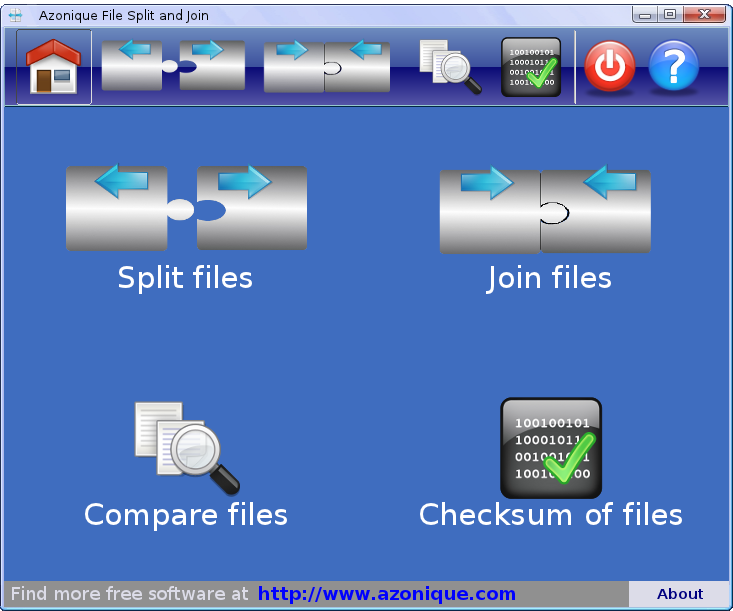
Splitting Files
Clicking on the ‘Split files’ button brings you to the interface for splitting files:

- Choose a file to split either by clicking on the file field or clicking on the “…” button right to it. This will popup a file choosing dialog where you can pick a file.
- Choose the output folder or leave the “Same folder as file” ticked.
- Adjust the splitting options.
- Adjust the settings – provide a password if you want to encrypt the split files.
- Click on the “Split” button.
Joining Files
Clicking on the ‘Join files’ button brings you to the interface for joining files:

- Choose the first file of a split series by either clicking on the file field or clicking on the “…” button right to it. This will popup a file choosing dialog where you can pick a file.
- Choose a file format if you know it, otherwise let Free File Split and Join figure it out and leave it on “Automatic”.
- Adjust what will happen after the joining (Delete split parts, open folder).
- Click on the “Join” button.
Comparing Files
Clicking on the ‘Compare files’ button brings you to the interface for comparing files:

- Choose a file by either clicking on the file field (File 1) or clicking on the “…” button right to it. This will popup a file choosing dialog where you can pick a file.
- Choose a second file by either clicking on the file field (File 2) or clicking on the “…” button right to it. This will popup a file choosing dialog where you can pick a file.
- Click on the “Compare” button. Free File Split and Join will tell you at once if both files are equal or not. It does not matter if the files are only a couple of kilobytes or several Gigabytes. You will get the answer in the blink of an eye.
Generate Cryptographic Checksums of Files
Clicking on the ‘Checksum of files’ button brings you to the interface for generating cryptographic hash values of files:

- Click on the file field or the “…” button next to it to select a file for generating the cryptographic hash value.
- Choose the cryptographic hash value algorithm. Free File Split and Join offers you the three most common hash algorithms: MD5 (Message Digest 5), SHA-1 (Secure Hash Algorithm) and CRC32 (Cyclic Redundancy Check).
- Click on the “Checksum” button to calculate the cryptographic hash value.
- The value will be displayed in the output field. If you click on the button on the right the value will be copied to the clipboard from where you can paste it into any other application for further processing.
That’s it. Really! Try it out. You will love the simplicity of Free File Split and Join.
If you like to have more information on Free File Split and Join then read the Free File Split and Join help page for more details.