One Click Hibernate allows you to hibernate your computer with a single click on a desktop icon. This is the absolutely easiest way to hibernate your computer. With a simple click on the icon you hibernate your computer without all the “are you really sure?” or other dialogs popping up. With One Click Hibernate you save energy and time.
Here is how One Click Hibernate works:
Download the free One Click Hibernate app and install it by double clicking on the installer.
This will create an icon on your desktop. When you click on this icon to execute the app, your computer will hibernate.
Cool, isn’t it?
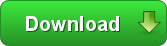
For Windows – File Size: 0.1 MB
Screenshots of One Click Hibernate
One Click Hibernate does not have any graphical user interface. You click on it and your computer hibernates. It is a simple as that. It comes however with a gorgeous icon:
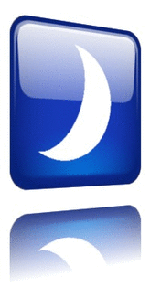
Download One Click Hibernate
In order to download One Click Hibernate simply click on the Download button below and allow the download. It takes no more than 3 seconds to download. Once the download is complete, click on the oneclickhibernate_setup.exe to install One Click Hibernate on your computer.
Features of One Click Hibernate
- Freeware: One Click Hibernate is absolutely and 100% FREE.
- You can hibernate your computer in a single click: It’s true. No more clicking through several options and answering dialog questions. You want to hibernate your computer – you got it. One click!
- Extremely fast: Using One Click Hibernate in your taskbar allows you to hibernate your computer without delay. All you need to do is click on the icon – that’s it.
- Easy to use: It can’t get any easier than that. Simply click on the icon and your computer will hibernate.
- No user interface whatsoever: You don’t have to learn yet another graphical user interface. Just click on the icon and your computer will hibernate. No questions asked.
- No spyware: One Click Hibernate does not contain any kind of spyware or other programs that would harm your computer.
- No adware: our software does not install any third party software on your computer.
Installation of One Click Hibernate
Click on the oneclickhibernate_setup.exe file which you have downloaded and allow the installation. Follow the onscreen instructions to finish the installation. After the installation you will have an icon on your desktop which will allow you to hibernate your computer by double clicking on it.
You can find a 2 seconds tutorial for the One Click Hibernate here. Should you need further information and help on our One Click Hibernate you can find all the information in the exhaustive One Click Hibernate Help page. Furthermore the help page will explain how you can use One Click Hibernate with a single click. Don’t miss it out. It will save you some more seconds each and every time you want to hibernate your computer.Deinstallation of One Click Hibernate
Should you want to uninstall One Click Hibernate from your computer simply use the start menu entry “Uninstall” in the One Click Hibernate folder. Alternatively you can use the Windows Software Center to remove One Click Hibernate.
Other ways to hibernate your computer
The simplest way to hibernate your computer with a single click is the use of One Click Hibernate. There are, however, some other ways to hibernate your computer. Here are some:
- Navigate to your desktop, with no other windows in the foreground. Then Press ALT+F4. This will display the traditional Shut Down menu where you can choose Sleep, Shut Down or Restart as well as the option to Switch User or Sign Out (log off).
- Press CTRL+ALT+DEL: this will bring up a dialog to Lock, Switch User, Sign Out and other options. Among those there is also a power icon at the bottom right. You can click it to choose Sleep, Shut Down or Restart.
- The Windows 8 way: when you move your mouse to the top or bottom of the Desktop, you will get the Charms menu. Alternatively you can also Press Win-key + c. There click on ‘Settings’ and then on ‘Power’ where you can choose Sleep, Shut Down or Restart.
- You can speed this up a little by pressing Win-key + i to go straight to the ‘Settings’ menu, from where you click on ‘Power’ to Sleep, Shut Down or Restart
- Depending on how your computer is configured, you might simply press the Power button, or if you have a laptop then close the lid. This might put your computer to sleep (suspend, hibernate or shutdown). What exactly your computer will be doing depends on the Power Options in the System Settings.
Which one you take is of course up to you. We have found, however, that the use of One Click Hibernate saved us the hassle of clicking through all these menus and windows. And since hibernateing is a common action, it saves you quite some time and prevents frustration.
Check out One Click Hibernate. You will love it.Software information
- Name: One Click Hibernate
- Description: hibernate your computer with a single click
- Licence: Free (Freeware)
- Version: 1.0.1
- Release date: 2015/05/10
- Binary file size: 0.1 MB
System Requirements
- Platform/OS: Windows 8/8.1, 7, Vista, XP, 2000
- Processor: Intel Pentium 4, Pentium Core or Atom, AMD Athlon 64 or above
- Memory/RAM: 32 MB or more
- Disk space: 0.3 MB
Version history
Version 1.0.1: Initial release
One Click Hibernate Software Overview
One Click Hibernate is an extremely simple software which allows you to hibernate your computer with a single mouse click. Instead of using the system provided dialogs which require you to click several times and think everytime what you actually want to accomplish One Click Hibernate helps you to save time and avoid frustration. With a single click One Click Hibernate does what you want to do. No more clicking around and answering questions like “Are you really sure?”. Of course you are sure! One click and your are done – hibernate now.
